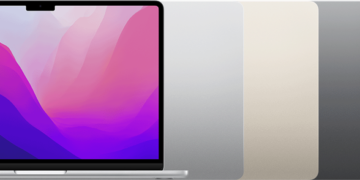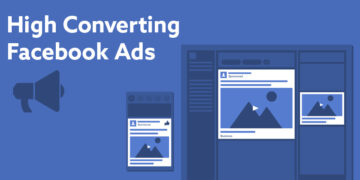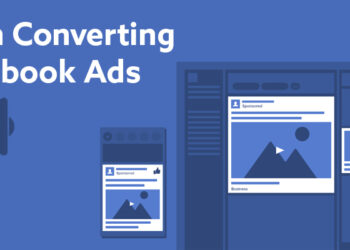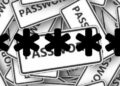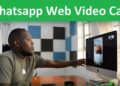Setting up your Apple iPhone for the first time is a straightforward process. Here’s a step-by-step guide to help you get started:
- Power on your iPhone: Press and hold the power button on the side or top of your iPhone until the Apple logo appears on the screen.
- Select your language and region: Choose your preferred language and region from the options presented on the screen.
- Connect to Wi-Fi: Select your Wi-Fi network from the list and enter the password if prompted. If you don’t have access to Wi-Fi, you can choose to set up your iPhone using a cellular data connection.
- Set up Touch ID or Face ID (if available): If your iPhone supports Touch ID (fingerprint recognition) or Face ID (facial recognition), you’ll be prompted to set it up. Follow the on-screen instructions to complete the process.
- Create or Sign in with your Apple ID: An Apple ID is required to access various Apple services and features. You can choose to sign in with an existing Apple ID or create a new one. If you don’t have an Apple ID, select “Don’t have an Apple ID or forgot it” to create a new one.
- Set up or restore from a backup: If you have a previous iPhone or iCloud backup, you can choose to restore your data, apps, and settings onto your new iPhone. Alternatively, you can set up your iPhone as new.
- Enable or disable Location Services: Decide whether you want to enable Location Services on your iPhone. This feature allows apps to access your location for various purposes. You can change these settings later in the Privacy section of the Settings app.
- Set up Siri: You’ll be prompted to set up Siri, Apple’s virtual assistant. Choose whether you want to enable Siri and follow the instructions to complete the setup process.
- Set up Apple Pay (if available): If you wish to use Apple Pay for secure payments, you can set it up during the initial setup or do it later in the Wallet & Apple Pay section of the Settings app.
- Choose Display Settings: Decide whether you want to enable the True Tone display and Night Shift mode. True Tone adjusts the color temperature of the screen based on ambient lighting, while Night Shift reduces blue light emissions to help improve sleep quality.
- Set up Screen Time (optional): Screen Time allows you to manage and monitor your device usage. You can set app limits, receive usage reports, and establish content and privacy restrictions. You can skip this step if you prefer to set it up later.
- Sign in to other accounts: After completing the initial setup, you may need to sign in to other accounts, such as email, social media, or cloud storage services, to access your data and content.
- Explore the App Store and Download Apps: Open the App Store and browse or search for apps you want to install. Tap the “Get” button to download free apps or purchase paid ones. You may need to sign in with your Apple ID to complete app downloads.
- Customize Settings: Go to the Settings app on your iPhone to personalize various settings such as notifications, display, sounds, privacy, and more. Adjust these settings according to your preferences.
- Sync or Transfer Data: If you didn’t restore from a backup earlier, you can sync your contacts, calendars, photos, and other data from your previous device using iCloud, iTunes, or other data transfer methods.
Congratulations! You have successfully set up your Apple iPhone. You can now start exploring and enjoying all the features and functionality your iPhone has to offer.