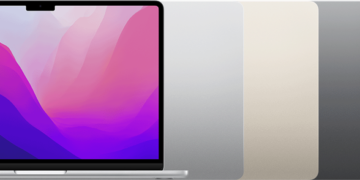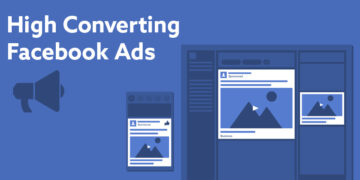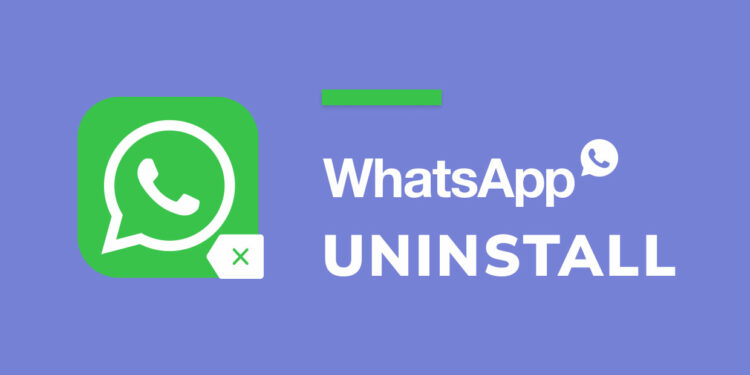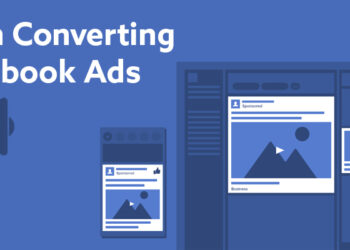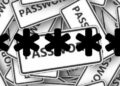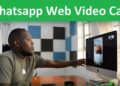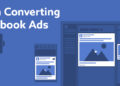A Step-by-Step Guide to Downloading and Uninstalling WhatsApp
Introduction:
WhatsApp has become one of the most popular messaging apps worldwide, connecting people across the globe with its seamless communication features. Whether you’re looking to download WhatsApp for the first time or uninstall it from your device, this article provides a step-by-step guide to help you navigate the process smoothly.
Part 1: Downloading WhatsApp
Step 1: Check Compatibility: Before downloading WhatsApp, ensure that your device meets the minimum requirements. WhatsApp is available for both Android and iOS devices. For Android, check if your device runs Android 4.1 or newer. For iOS, ensure your device runs iOS 10.0 or later.
Step 2: Visit the App Store or Play Store: On your device, open the respective app store: the App Store for iOS devices or the Play Store for Android devices.
Step 3: Search for WhatsApp: In the search bar of the app store, type “WhatsApp” and tap on the search icon.
Step 4: Select and Install: From the search results, locate the official WhatsApp Messenger app. Tap on it to access the app’s page, and then tap the “Install” or “Get” button. Accept the necessary permissions, and the app will begin downloading and installing on your device.
Step 5: Verify and Set Up: Once the installation is complete, open WhatsApp. Follow the on-screen prompts to verify your phone number and complete the setup process. You will be asked to enter your phone number, receive a verification code via SMS, and create your WhatsApp account.
Part 2: Uninstalling WhatsApp
Step 1: Locate the WhatsApp Icon: On your device’s home screen or app drawer, find the WhatsApp icon. It typically appears as a green speech bubble with a white phone inside.
Step 2: Long-Press and Remove: On Android devices, long-press the WhatsApp icon until a menu appears. Tap on the “Uninstall” or “Remove” option and confirm your selection when prompted. On iOS devices, press and hold the WhatsApp icon until it starts to wiggle, then tap the “x” icon on the top left corner of the icon and confirm the deletion.
Step 3: Confirm Uninstallation: Once you confirm the uninstallation, your device will remove the WhatsApp app and its associated data. Depending on your device, the process may take a few moments.
Step 4: Optional Data Backup: If you wish to back up your WhatsApp data before uninstalling, go to WhatsApp settings, navigate to the “Chats” section, and select “Chat Backup.” Follow the instructions to create a backup on your device or cloud storage.
Conclusion:
WhatsApp has become an integral part of modern communication, connecting people around the world effortlessly. Whether you’re looking to download WhatsApp for the first time or uninstall it from your device, following the step-by-step guide provided in this article will help you successfully navigate the process. Enjoy the benefits of WhatsApp’s convenient messaging features or opt to remove it from your device whenever necessary.